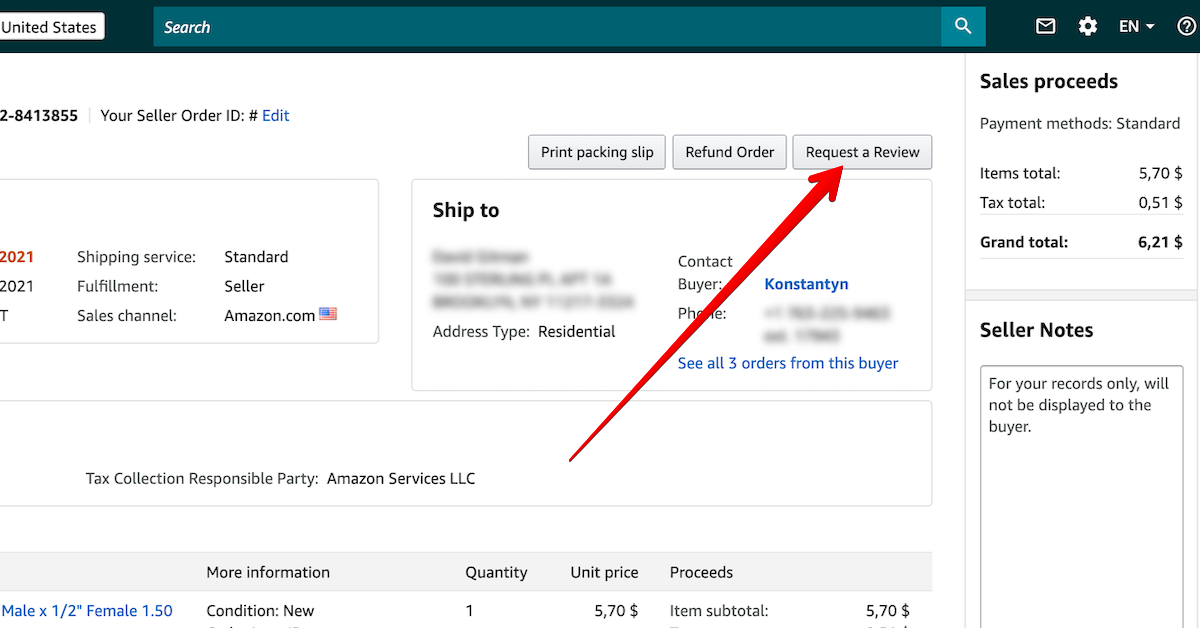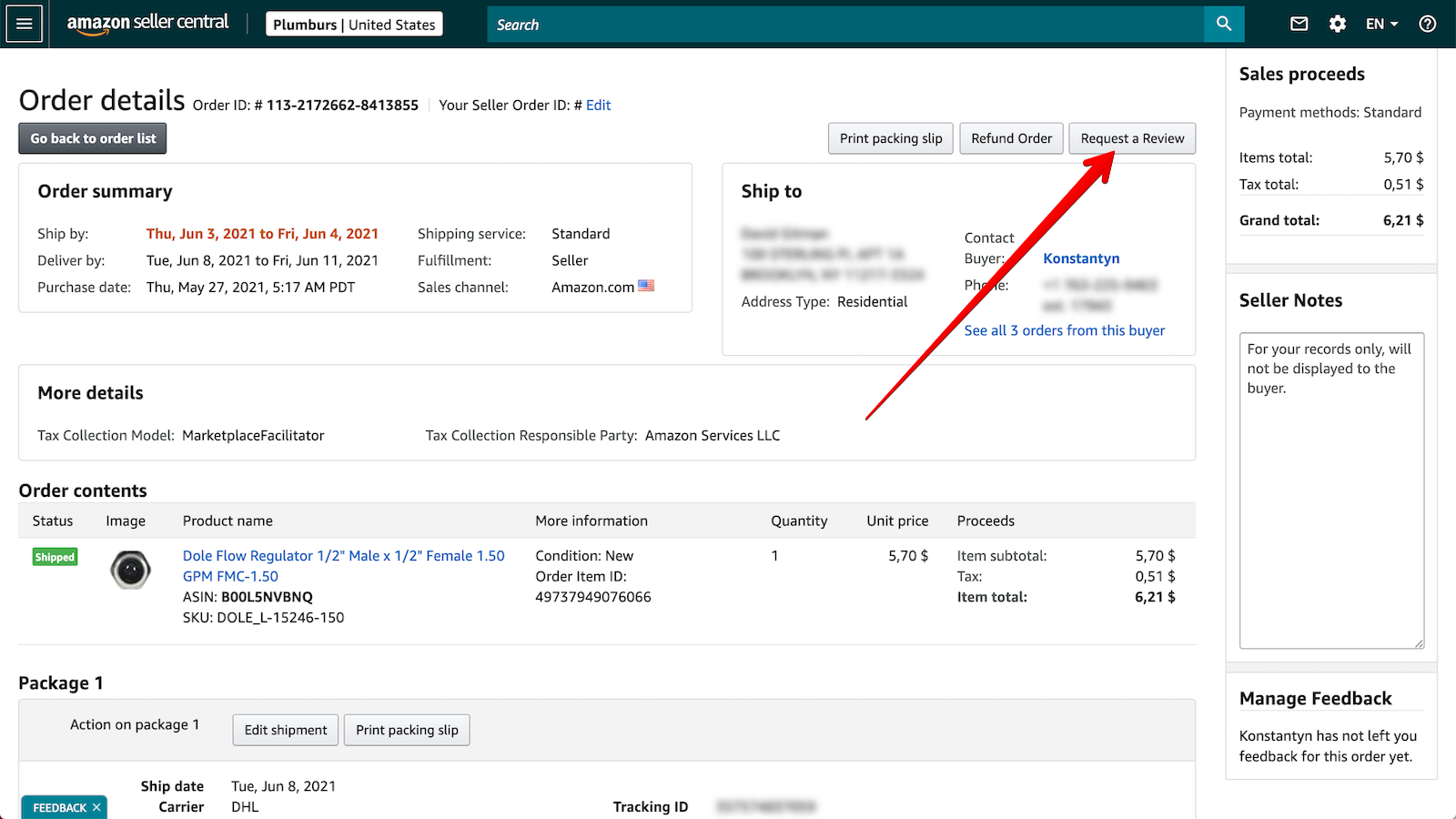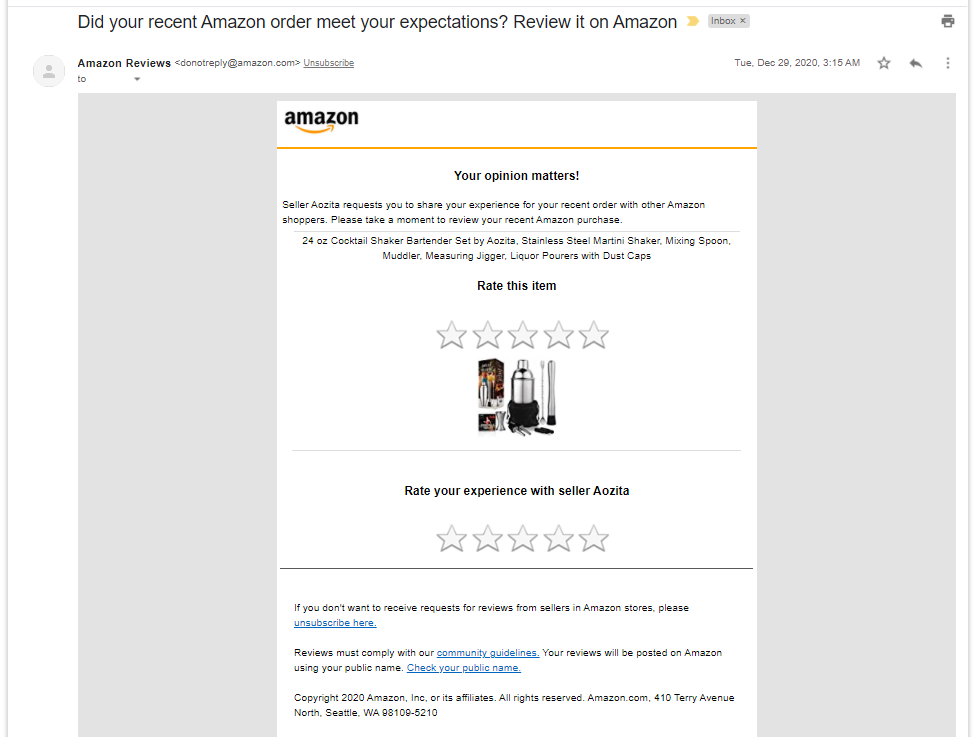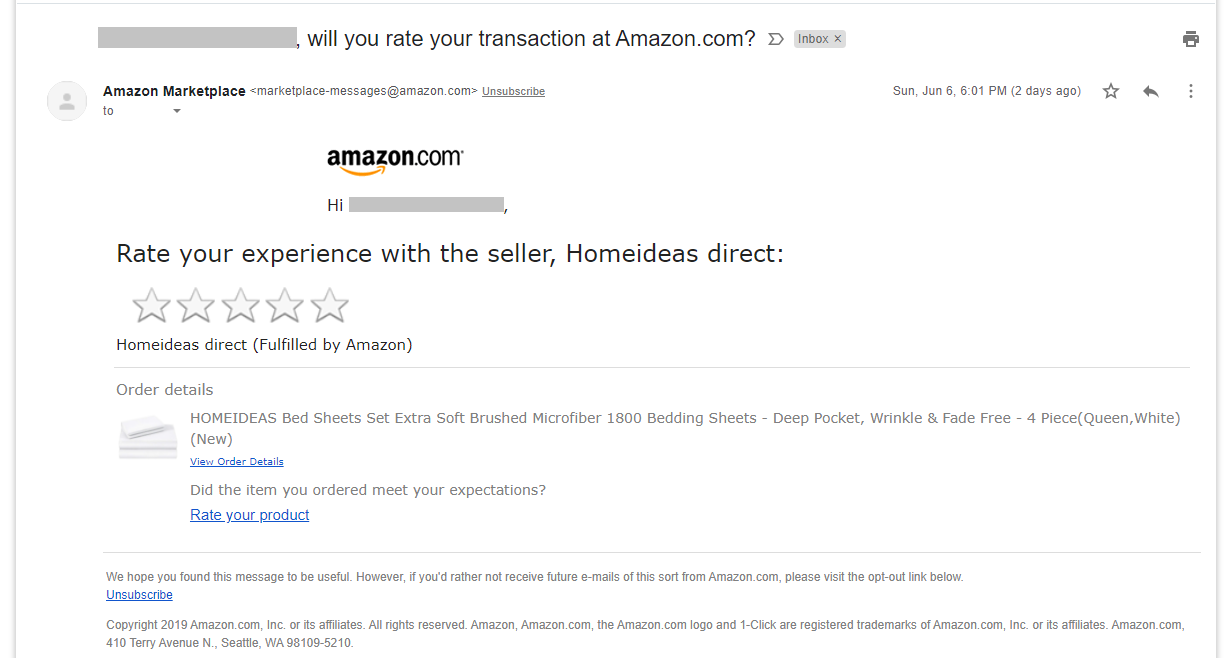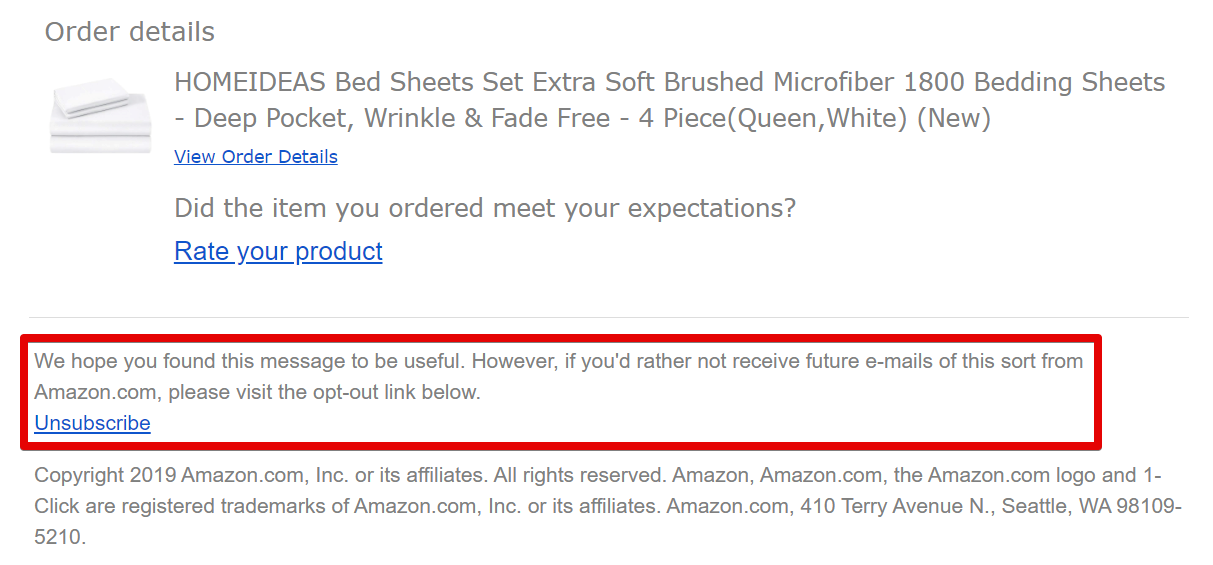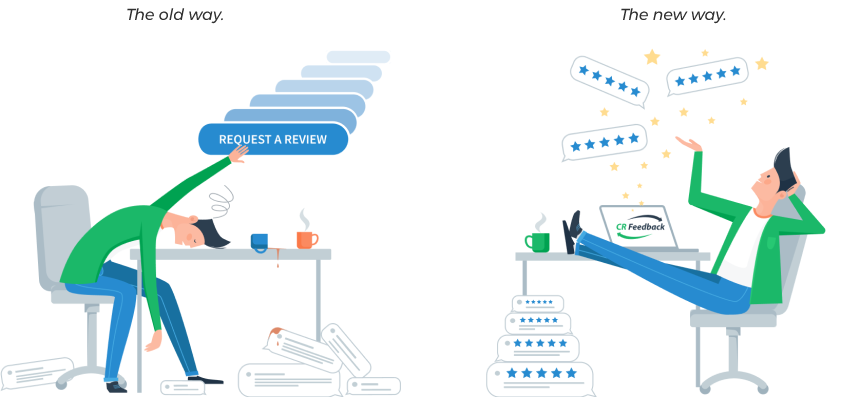Getting feedback and reviews can be a real pain for any seller. Most buyers never bother to rate anyone. On top of that, Amazon’s communication guidelines make sending an email pretty intimidating. That leaves one option: the Amazon Request a Review button.
Last updated 6/14/2021.
Where Do I Find the Request a Review Button?
You’ll find the button on any order details page where you’re allowed to submit a request.
You can open the order details page in Seller Central by going to Orders > Manage Orders and clicking the order ID.
You’re allowed to submit requests anytime between 5 and 30 days after the order is delivered. Note that you can only send a review request once per order.
What Does It Do?
Hitting the review request button sends a default email to your buyer. It asks them to review one item they purchased from you. It also asks them to rate you as a seller.
Here's an example of the review request email:
Amazon’s message is as follows:
Subject line: Did your recent Amazon order meet your expectations? Review it on Amazon
Seller [Seller Name] requests you to share your experience for your recent order with other Amazon shoppers. Please take a moment to review your recent Amazon purchase.
[Item Title]
Rate this item
[Empty stars with a link to the item review page]
[Main image of the item]
Rate your experience with seller [Seller Name]
[Empty stars linking to the seller rating page]
Can the Review Request Email Be Personalized?
Most of the text is always the same. Amazon customizes it with your seller name, as well as the title and main image of the item the buyer can review.
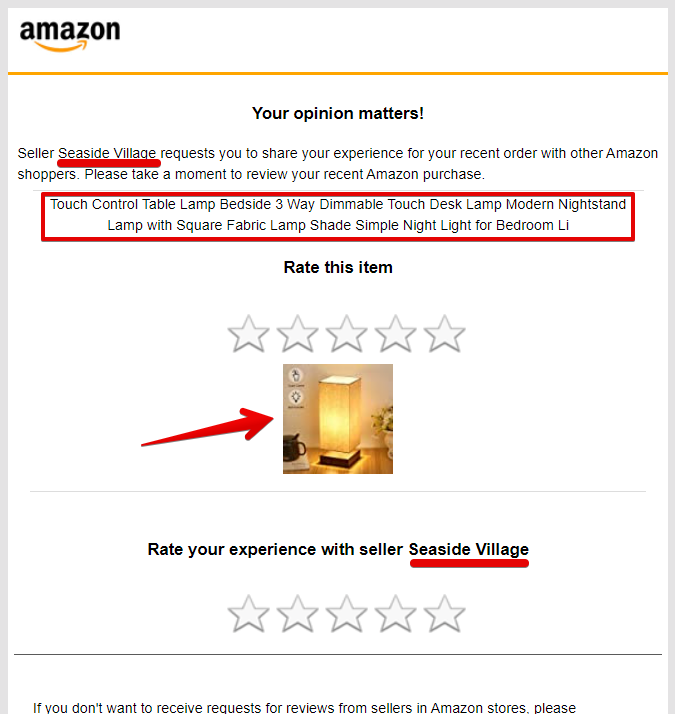
They also translate the email into the customer’s language. Beyond that, though, nothing can be changed or personalized. There are no options for editing the email template.
The only ways to send customized messages are through buyer-seller messaging or an Amazon feedback request tool. Remember that you need to follow Amazon’s communication guidelines for any custom-written request.
Can Customers Reply to Request a Review Button Emails?

No. The customer receives the request from donotreply@amazon.com rather than from you, the seller.
This might be the biggest disadvantage of using the review request button. If the buyer has an issue with the order, they can’t just reply to the email and ask for help. This may provoke negative reviews from customers who don’t know how to contact you.
If you send custom messages through buyer-seller messaging or a tool like CR Feedback, the buyer can reply. That can help you turn the buyer’s experience around before they leave a review.
Does Amazon Send Review Requests Automatically?
Amazon does indeed send review requests automatically, but only for one seller at a time, with several days between emails. Here’s an example of an automatic request:
The email above arrived about 48 hours after the order was delivered. The text is as follows:
Subject line: [Buyer’s Full Name], will you rate your transaction at Amazon.com?
Hi [Buyer’s Full Name],
Rate your experience with the seller, [Seller Name of only one seller from the order]:
[Empty stars with a link to a seller rating page for all sellers involved in the order]
[Seller Name of the same seller from above] (Fulfilled by Amazon)
Order details
[Main image of a single item from the same seller, with a link to the listing] [Item Name]
View Order Details [this links to the order details page]
Did the item you ordered meet your expectations?
Rate your product [this links to the item review page]
Note that there were several other sellers and items involved in the order, though. The next auto-request arrived 5 days after delivery, asking only to review products sold directly by Amazon. Amazon still had not sent auto-requests for the remaining sellers and items 10 days after delivery.
Why Should I Request Reviews if Amazon Already Sends a Request?
There are a lot of good reasons to hit the button.
1. More Control over Timing

When you rely on Amazon's automatic requests, you don't even know when they'll send the request for you and your product. It could be two days after the order is delivered. Or, it could be a week or longer as Amazon slowly goes through the sellers and products involved in the order.
Since you can only hit the button 5 to 30 days after the order’s delivery, you don't have total control. But you do have some control, and that counts for a lot!
For example, you can make sure the customer gets the review as soon as five days have passed. Or, if you have something that takes a long time to try out and review (like a book), you can push out closer to that 30-day limit. Use your knowledge of the product and your customers to maximize the odds of a five-star review.
2. You Get a Second Chance

How many times have you seen a feedback request in your mailbox and thought Oh man, I should give them a review once I’m finished doing this other thing? How many times have you actually remembered to afterwards?
If you said “Every time,” well, congratulations on having a memory like a steel trap. The rest of us forget immediately. And if we don’t have a reminder—like a second email a few days later—we’re not likely to think of it again.
By sending a request, you make sure busy buyers get another chance when they may have more free time.
3. You’re Not Annoying Anyone
OK, maybe you’re annoying one or two people who are super bad with computers. But Amazon has made it unbelievably easy to opt out of review requests. Every request, including Amazon’s automatic ones, gives the buyer the chance to opt out.
Modern email clients are also built to filter out unwanted emails. With opt-outs, spam filters and Promotions tabs galore, very few people who hate review requests will ever see yours.
So don’t worry so much about getting bad reviews just for sending the requests. If your Order Defect Rate is in a dangerous place, of course, you may not want to test your luck. The same goes if you know there were problems with the order. But in all other situations, you should send review requests fearlessly.
Is There an Amazon Request a Review Button Automation?
While there’s no option for this on Amazon, you can automate the Request a Review button using CR Feedback.
You can also use CR Feedback to send personalized review request emails if you prefer. Either way, it’s automatic, super easy to set up, and unbelievably affordable. Start a 30-day free trial here.
Want to learn more about sending emails instead of hitting Request a Review? See “Why Amazon Feedback Requests Are Awesome.”