- HOME
-
INTEGRATIONS
- pricing
- Enterprise
-
RESOURCES
- Contact Us








“Tell me everything I can do with the ChannelReply-Zendesk integration.”
Wow… are you sure you wouldn’t prefer a quick overview from our infographic or the video below? Or just trying it yourself with a free trial?
No? Awesome! We can talk about ourselves for ages. Let’s dive in and explore every single thing ChannelReply does in Zendesk.
ChannelReply sends all your Walmart, Shopify, Back Market, eBay and Amazon buyer messages to Zendesk.
It also lets you answer them from Zendesk. Replying works just like answering an email.
You can easily use all your normal Zendesk tools like macros when replying.
ChannelReply threads conversations. That means the customer’s messages and your replies appear together in one Zendesk ticket, in reverse chronological order. (That means newest message at the top, oldest at the bottom.)
This works mostly the same way for Amazon, eBay, Back Market, Shopify and Walmart tickets.
Q. How do you decide which messages should appear in the same ticket?
By default, Amazon, Shopify and Walmart messages thread according to user. So, if a customer writes to you about different orders, those messages will still appear together in one ticket.
eBay messages are threaded by user and subject line. If you get a message from the same user but with a new subject line, then it will create a new ticket.
Back Market messages are threaded by related order. This means messages from Back Market may appear in the same ticket as a customer's messages. We identify Back Market staff messages and automatic messages with private internal notes.
Note that if you close a Zendesk ticket, it can no longer accept new messages. A follow-up ticket will be created if the customer replies to a closed ticket.
Q. Messages aren’t threaded the same way on eBay. What happens if an eBay buyer sends me two or three messages before I reply?
When an eBay buyer sends you more than one message in a row, we deliver your reply to the most recent message they sent.
There will be no response to the older eBay messages shown in that Zendesk ticket. However, those older messages will be marked as read, which is all that eBay requires.
Q. Can I change how messages are threaded?
Yes, for eBay and Amazon only. You can learn about our eBay threading options here.
We provide the following Amazon threading options:
After you've connected at least one Amazon account, you can configure these settings under Marketplaces > Amazon > SETTINGS in ChannelReply.
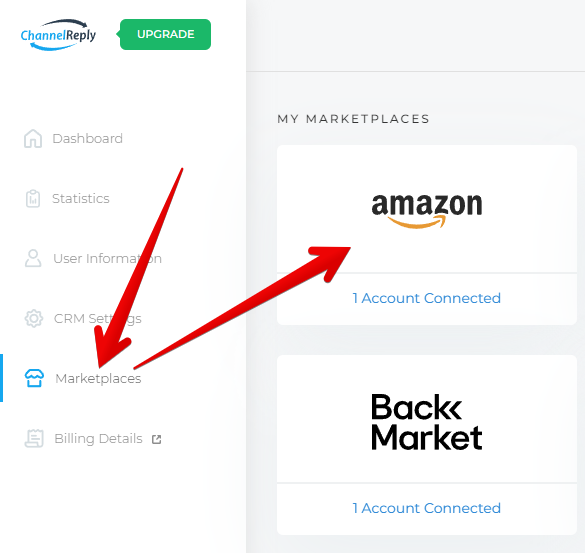
When you open an eBay ticket in Zendesk, the ChannelReply app will load in the right-hand sidebar. We mark all eBay messages in the ticket as read as soon as the app loads.
Q. Are eBay messages marked as read whenever you mark the Zendesk ticket as solved or closed?
No. It’s important to open eBay tickets manually and actually read them. It’s what eBay and your customers want. If you do this with the ChannelReply app installed, all your messages should always be marked as read on eBay.
If you auto-close or mass close eBay tickets without reading them, they won’t be marked as read.
The ChannelReply app includes a “Mark as ‘No response needed’ ” button on Amazon tickets. As you’ve probably guessed, clicking this marks the conversation as “no response needed” on Amazon. That stops the clock on Amazon’s 24-hour response time SLA.
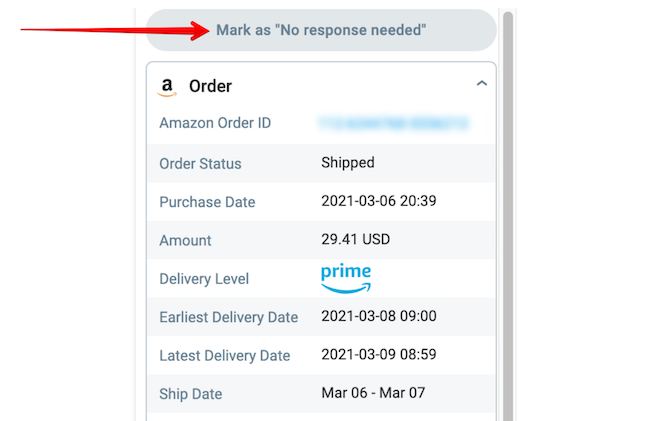
Q. Are Amazon messages marked as “No response needed” whenever you mark the Zendesk ticket as solved or closed?
No. You must either reply to the message or click “Mark as ‘No response needed.’ ”
When we process an eBay message, we usually have to set the buyer's @marketplace.ebay address as their requester email. However, extra contact info can sometimes be collected and added to their Zendesk profile, especially if the buyer has placed an order. This contact info can include their personal email and phone number.
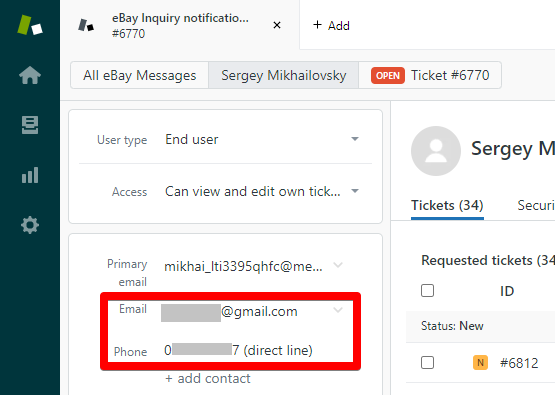
We can match this info across multiple user profiles and merge them automatically. So if someone contacts you on your website using the personal address of an eBay buyer, we won't create a new user. We'll match the email addresses and merge them into a single account.
The result: You can easily track your conversation history with customers who contact you by both eBay and email. This is awesome when customers ask about an order they placed on eBay using your website's contact form. It's also great for advanced customer relationship management.
To get the most out of this, enable our free eBay New Order notifications. These are the most reliable way to collect a customer's personal email and phone number.
eBay contact recognition is enabled by default. If you don't want it, though, you can disable it from inside your ChannelReply account, under CRM Settings. Use the "MERGE USER PROFILES" slider.
Need to flag a scam on Amazon? Just hit the “REPORT SUSPICIOUS MESSAGE” button at the bottom of the ChannelReply app.
ChannelReply allows you to remove unwanted text from your replies. This way, you can auto-delete your Zendesk signatures, or just parts that may break marketplace rules, like contact info or links. You can also enter test messages to see if your settings are working the way you want them to.
To learn how this feature works and how to use it, see "Remove Specific Text from Replies Instructions."
ChannelReply unlocks Zendesk's full potential as a multi-brand helpdesk for ecommerce.
All ChannelReply plans (including the free trial) can link with unlimited Walmart, Shopify, eBay and Amazon accounts.
eBay and Shopify are supported across the globe—no matter where you sell, you can use ChannelReply and Zendesk!
ChannelReply supports all Amazon Seller Central marketplaces that have an API integration. All the following are supported:
Note that only Seller Central is supported at this time. ChannelReply is not compatible with Amazon Vendor Central.
For Walmart, we support the US. We also have a basic messaging integration with Walmart Canada, but it has no data or actions. We are working on adapting to the new Walmart Canada API to restore full functionality to this integration.
ChannelReply only integrates eBay, Walmart, Shopify and Amazon with Zendesk. However, Zendesk can pull in your messages from all kinds of other channels! Here are a few Zendesk integrations you might find helpful:
Check out Zendesk Marketplace to see more of the 1,100+ integrations, apps and add-ons available in Zendesk.
Q. How do you know which ticket came from which eBay account?
Q. How do you separate your Amazon tickets from everything else?
Q. How can you tell a trigger or automation to only apply to tickets from a specific Walmart account?
The answer for all three questions is the same: ChannelReply tags.
ChannelReply lets you assign a tag to each Walmart, Shopify, eBay or Amazon account you connect.
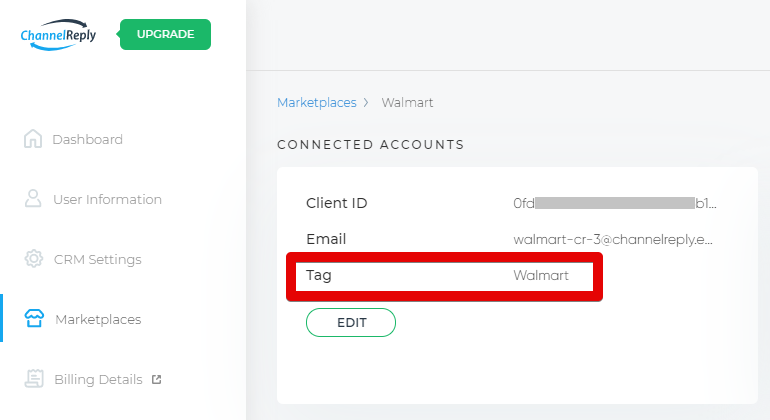
That tag will appear on every message ChannelReply delivers from that account.
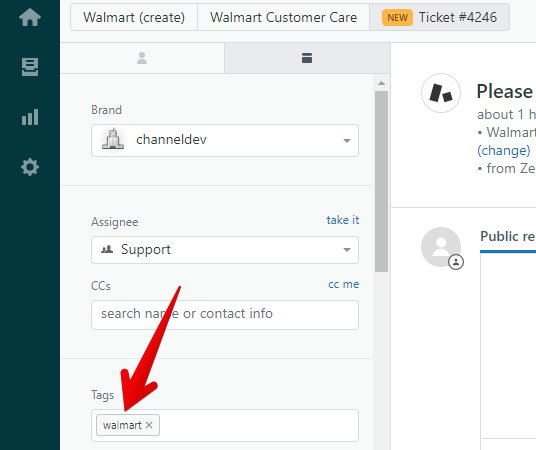
You can use tags to create Zendesk views according to your needs. Use these to see only the tickets you want to see. Many of our users create one view just for eBay, for example:
Then they create a separate view for Amazon, another for Walmart, and another for their Shopify store.
But that’s just one example. Views are extremely customizable, and you can organize your tickets any way you want! Tags make it easy.
You can also use tags in conditions for triggers and automations.
Or, you can just let tags appear in the sidebar as a handy way to identify the source of the ticket.
We also provide automatic tags on ChannelReply-generated eBay, Amazon and Shopify notifications. You’ll see the following:
These will help you tell these tickets apart from your buyer messages. You can also use them in views and triggers, of course!
With Amazon, each marketplace is treated as a separate account and can have its own tag. That means you can have different tags for Amazon UK and Amazon DE, for example.
You can create a unique signature for each Amazon, eBay, Shopify or Walmart account you connect to ChannelReply.
There are just two important things to consider when using these signatures:
Also, note that ChannelReply signatures will not appear in Zendesk. We add them after your replies leave Zendesk and go to our system. You will only see the signatures if you look at your replies in Seller Central / My eBay / etc.
Zendesk’s signatures are quite advanced. You can create a universal signature for your whole company and individual signatures for your agents.
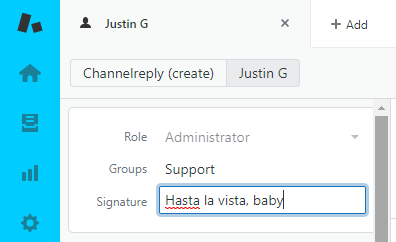
If your account supports the multi-brand feature, you can also create a unique signature for each account from within Zendesk. All three of these Zendesk signature types can appear together, in addition to the ChannelReply signature.
That’s a lot more than most people need! But, it means you have four different building blocks for creating highly specific signatures. For example, each agent could have…
Still not customized enough? Jeez, tough crowd. You can always use apps like Zignatures to tinker with your signatures until they’re more advanced than spacecraft.
If you forward messages from Amazon, eBay or Walmart directly to Zendesk, they appear with all kinds of data just lumped into the body of the message. In fact, there’s so much clutter that the Amazon message “Test message from Amazon to Zendesk” takes up more than two full screens on a laptop:
eBay takes up the same amount of space while being even more confusing:
ChannelReply makes your messages much more readable by pulling all that clutter out. Here’s the same Amazon message from above, delivered via ChannelReply:
Screenshot from 2019. See next section for up-to-date screenshots of the ChannelReply app.
And here’s the eBay message:
But what happens to all the data and helpful links from the original message that you actually want to get? No worries—they’re all repurposed and added to even more info pulled straight from the marketplaces. We let you…
The ChannelReply app for Zendesk provides all the information listed below. When you open a ticket in Zendesk, it will be visible in the right-hand sidebar. All this data is refreshed every time you open a ticket.
It's also worth noting that Amazon comes with a bonus feature. If ChannelReply is unable to identify the order associated with an Amazon message, you can manually enter the order ID.
This ensures that you can always get the order info in Zendesk, even if the conversation began before you finished ChannelReply setup.
Amazon sometimes withholds data for fields like Customer Full Name and Buyer's Phone Number due to their strict privacy rules.
Due to the huge amount of data and actions we provide on Shopify tickets, we hide most empty fields. Fields not shown in the screenshots below, like the tracking ID, will still appear on your tickets anytime data is available.
If an Amazon or Shopify customer has purchased from you before, you'll have access to their order history in the ChannelReply app.
We'll display a "Choose Another Order" dropdown menu at the top of the app if this is the case. When you select the order ID, you'll see the IDs of up to 10 of the customer's most recent orders. Select any ID and we'll update the info in the app and custom fields to match the order you selected.
Note that if you submit any changes to the ticket, we'll save the order you have selected in our app and custom fields. This is handy if the customer really wrote in about this other order, but it may not be ideal if you want to know which order the ticket was originally about!
It's a good idea to add a private note with the original order ID in case anyone needs to switch the data back. Using our Duplicate to Message Body option for custom fields can also be a great way to auto-save the original order info to every ticket.
By default, ChannelReply will display times and dates in GMT (Greenwich Mean Time). You can change the timezone ChannelReply displays in the User Information tab of your account.
ChannelReply can send the following Amazon, eBay, Shopify and Walmart data into Zendesk custom fields:
Information in the ChannelReply app is entirely contained in the app and not searchable in Zendesk. However, when you set up a custom field in ChannelReply, it will appear in the left-hand sidebar in Zendesk. It then becomes searchable.
The custom fields shown on the left are all searchable.
This data will be refreshed whenever you open a ticket and allow the ChannelReply app to load.
Want permanent custom field data? You can use the “Duplicate custom field to message body” option. (Learn how in "How to Use Custom Fields from ChannelReply in Zendesk Macros.") This will cause the custom field to appear in the first message the buyer sends you in each ticket.
The buyer won’t see this data, but you will. It will stay on your ticket permanently, never getting updated, and you’ll be able to find it in your Zendesk searches.
Each custom field mentioned above can be used as a Zendesk placeholder. It can then be added to macros and business rules. We’ll just cover the highlights here, but more help's available in “How to Use Custom Fields from ChannelReply in Zendesk Macros.”
Zendesk macros are basically superpowered canned replies. In addition to inserting prewritten responses, they can perform actions like:
You can add any ChannelReply custom field into your Zendesk macros.
Let’s say you wanted a canned reply that thanked the user by name for ordering a specific item. You could use the “Customer First Name” and “Item Title” custom fields as placeholders in a macro.
We added a couple other custom fields just to show off.
When you entered the macro on a ticket, the “Customer First Name” placeholder would change into the user’s first name. “Item Title” would change into (you guessed it) the item’s actual title!
Here’s a video showing this process in real time:
This is an excellent time-saving tool. We highly recommend using it. For instructions, see “How to Use Custom Fields from ChannelReply in Zendesk Macros.”
Custom fields can be used in Zendesk triggers, but this feature is pretty limited. You can only base a trigger on whether a custom field is present or not (as in, whether data is available or the field is just blank).
This does have some practical application. If you wanted to send an automated reply that mentioned the order total, but didn’t want to send it if that amount was unavailable and the field would be blank, you could build this kind of trigger.
However, there is a workaround for building triggers based on specific custom field data!
Zendesk triggers can pick up on specific contents in a message. That means you can use the “Duplicate custom field to message body” feature discussed previously to set up a trigger.
Say you duplicated the SKU custom field to the message body. You could then build a trigger that only goes off if a message contains that SKU.
This has enormous potential if used well. Here are a few ideas:
Have a specific trigger in mind but not sure how to build it? Contact us and we’ll be happy to help!
You know how Shopify, eBay and Amazon send you emails about things like new orders, Resolution Center cases / A-to-z claims, and other important events? You can send all those emails to Zendesk—it’s just a question of setting up email forwarding.
Notifications sent through standard email forwarding do not count as messages in ChannelReply. No need to worry about automatic emails using up all your monthly messages!
With Amazon, it’s possible to send these notifications through standard email or through ChannelReply. Sending them through ChannelReply will cause them to count toward your monthly limit. But, whenever customer or order data is available, we’ll show it in the ChannelReply app. You'll also be able to use our system notification threading options and automatically tag these with "ServiceMessage."
Learn how to forward Amazon notifications to Zendesk or import notifications from eBay.
You have the option to get new order notifications directly from Shopify. However, we recommend using our free Shopify New Order notifications instead.
What about Walmart? It should work the same way as for Amazon, but we need testers to help us prove our ideas will work! Contact us if you'd like help forwarding Walmart notifications to Zendesk.
ChannelReply can create special notifications for certain eBay and Shopify events:
These allow you to perform actions and/or send replies from inside Zendesk.
You can have ChannelReply generate a notification for each new order you receive from eBay or Shopify. Unlike normal eBay and Shopify order notifications, you can respond to these from your Zendesk account.
This is a major improvement for eBay because it means you can contact a customer who hasn’t sent you a message yet.
For Shopify, it's also a big help. You no longer need to create a new ticket to respond. You just type your reply and send!
In both cases, you can also create an autoresponder that sends out thank-you messages for every order you receive. Plus, you get all the usual ChannelReply data in our app and custom fields.
Unlike our other special notifications, both eBay and Shopify New Order notifications are free. They do not count toward your message limit.
Note that these are disabled by default and must be enabled in your eBay/Shopify settings in ChannelReply. For Shopify, you must also have entered your Shared Secret in ChannelReply. See "How to Use eBay & Shopify New Order Notifications" for instructions.
Our Cancel Order notifications for eBay go out every time a buyer submits an official cancellation request. You can use these to approve or reject the cancellation request right inside Zendesk.
ChannelReply can generate eBay Resolution Center inquiry, case and return notifications. You can use these to perform the following actions directly from Zendesk:
Inquiries
Cases
Returns
See our article on Resolution Center Support to learn more about managing your eBay inquiries, cases and returns from inside Zendesk.
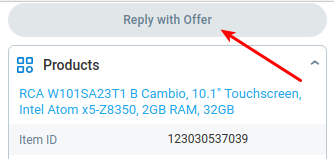
If an eBay buyer contacts you about a fixed-price listing that qualifies for sending an offer, a button labeled "Reply with Offer" will appear in the ChannelReply app. This button is simply a shortcut to the eBay page where you can send your message and make the offer. It is not currently possible to make an offer inside Zendesk.
Amazon sellers can opt in to ChannelReply Negative Feedback notifications. These will appear in your Zendesk account every time you receive a seller rating of three stars or less.
These notifications include:
You can’t reply to these notifications from Zendesk. However, you can follow the link directly to the feedback on Seller Central.
Please note these are only available for seller ratings and not for product reviews at this time. If you're looking for more robust Amazon rating and review software, check out CR Feedback.
When a customer posts a question on an Amazon listing, Amazon notifies some of the companies selling that product. It's a weird system. Amazon does not notify all sellers, does not explain how it chooses who to notify, and does not allow replies from outside Amazon.
Amazon Answers notifications are delivered to the Buyer Messages E-mail you have set in Seller Central. This means they are delivered by ChannelReply by default and count toward your monthly message limit.
We let you turn off delivery of Amazon Answers notifications to prevent them from counting toward your message limit. And if you decide you want to keep them, you can use our threading options to have them either:
You decide whether ChannelReply delivers your Amazon system notifications. You also get to choose exactly which ones it does and does not deliver. For instructions on how to manage these settings, see How to Forward Amazon Notifications to Your Helpdesk.
However, if you really don't want ChannelReply delivering any of your system notifications, you can disable this completely.
Walmart requires sellers to acknowledge orders and mark them as shipped. To save you from needing to log in to Walmart every single time a new order is placed, we've added support for those actions and more:
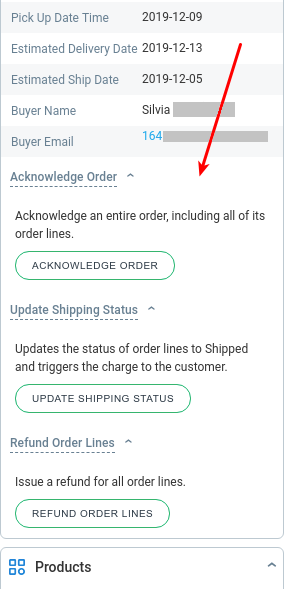
You will encounter these options most often on Walmart's new order notifications and other order updates. You may see them on regular buyer messages as well, though.
Only actions that can currently be performed will be visible. For example, you won't see "Acknowledge Order" and "Update Shipping Status" at the same time. This is because Walmart requires you to acknowledge an order first and update the shipping status second.
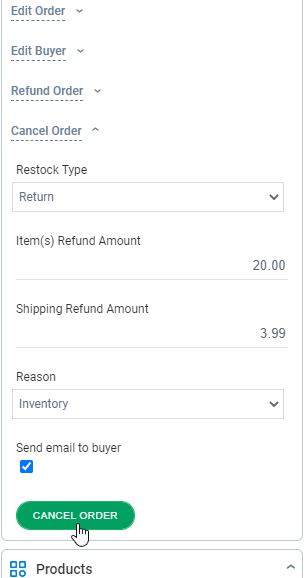
Our Shopify integration has some of our most advanced in-app actions. Here's a summary of what you can do without leaving Zendesk:
Nobody wants to sit at their computer answering customer questions on weekends and holidays. That’s why we built a Zendesk autoresponder system that works for Walmart, Shopify, eBay and Amazon. It even counts toward the 24-hour response time SLA on Amazon!
These autoresponders can use all the custom fields we mentioned above. So, you can create highly personalized replies without even seeing the customer’s message.
One of the most popular uses of our autoresponder is letting buyers know what the seller’s business hours are. This sets clear expectations and can help keep your buyers calm while they wait for assistance.
You can build unlimited autoresponders. Many users will do things like create copies in different languages for each Amazon marketplace. It’s also very easy to create unique auto-replies for each brand you manage.
Some sellers even create sequential replies. That way, if a user messages them twice in a row, they get a different response the second time.
Autoresponders are built using Zendesk’s triggers, so they have almost unlimited applications. You can have autoresponders triggered by virtually any specific detail in a message’s subject line or content, among other things. Think outside the box and use these to their full potential!
How much time will all these features save you? The best way to find out is to try it yourself! Start a free trial of ChannelReply and try Zendesk Suite free.
We’ve done our best to cover everything ChannelReply and Zendesk can do together. But, even we can forget things, and we're adding new stuff all the time! If there’s a feature you want and didn’t see here, please feel welcome to contact us and ask about it.















